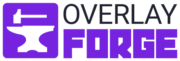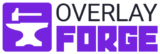What is a Stinger Transition?
Stinger transitions are dynamic, animated shifts that connect different scenes in your stream, creating a seamless and visually engaging experience for viewers. Essential for professional-looking broadcasts on platforms like Twitch and YouTube, these transitions help maintain a polished presentation. Whether you’re using OBS Studio or Streamlabs, integrating high-quality transitions such as OBS scene transitions or Twitch-specific stinger transitions can significantly elevate your production value. Check out our collection of stream transitions.
The Role of Transitions in Streaming
Transitions serve a vital role in live streaming and video production by ensuring a smooth flow between scenes or segments. This continuity is crucial for keeping viewer engagement high, preventing abrupt changes that can distract and disorient your audience. By enhancing the pace and rhythm of your broadcast, transitions keep the content dynamic and engaging, making it more enjoyable and professional.
Practical Example: Gaming Streamer
Consider a gaming streamer who frequently switches between gameplay, a webcam view, and a chat interaction screen. By employing a stinger transition, they can smoothly navigate from intense gameplay to direct audience interaction without losing the viewer’s attention. These transitions might feature energetic, game-themed animations that not only enhance the viewer’s experience but also signal a shift in focus, keeping the stream lively and professionally cohesive.
Why You Should Use Stinger Transitions
Stinger transitions are not just about visual flair; they are critical for maintaining viewer engagement and stream coherence. By seamlessly integrating branding elements like logos and specific color schemes, they enhance brand recognition and ensure consistency across your broadcasts. Customizing your transitions allows for personalization with different colors, shapes, speeds, and logos, making your stream uniquely yours. This customization boosts professionalism and connects deeply with your audience by providing a cohesive viewing experience. Ready to elevate your streaming setup? Explore our diverse collection of stinger transitions. For more streaming tips, check out our guide on how to stream on Twitch and discover further insights on our stream blog.
- Visual Appeal and Function: Enhances stream coherence and viewer engagement.
- Branding Integration: Seamlessly incorporates branding elements like logos and color schemes.
- Customization Options: Allows personalization through different colors, shapes, speeds, sounds, and logos.
- Professionalism: Enhances the professionalism of the stream.
How to Set Up Scene Transitions in OBS and Streamlabs OBS
Whether you’re using OBS or Streamlabs OBS, setting up these transitions is very straightforward. Here’s a brief overview on setting them up in OBS and Streamlabs OBS:
Set Up Transitions with OBS:
- Launch OBS Studio: Start by opening OBS.
- Access Transitions: Go to “Scene Transitions,” click “add” or “+.”
- Select and Name Your Stinger: Choose “Stinger” from the dropdown and name it.
- Configure the Transition: Upload your transition file and adjust settings like transition timing and sound.
- Test and Apply: Preview your transition by switching scenes and adjust settings as necessary.
Set up Transitions with Streamlabs OBS:
- Open Streamlabs OBS: Ensure you’re logged in.
- Navigate to Scene Transitions: Use the “Edit Stream Transition” button.
- Add and Configure Stinger: Click “+” to add a new “Stinger,” upload your file, and adjust the transition point and sound settings.
- Finalize: Set as default if desired and test by switching scenes.
For more detailed instructions, including step-by-step guidance, check out our comprehensive tutorial on How to Set Up Scene Transitions for Twitch. This guide will help you seamlessly integrate stinger transitions into your streaming setup.
Where to find Stinger Transitions
Ready to elevate your stream with some cool stinger transitions? Start with our Stinger Transition collection, where you’ll find a variety of beautiful options. Or, if you’re looking to completely overhaul your setup, check out our full Twitch overlay packages that include transitions, screens, alerts, and overlays. Everything is crafted to sync perfectly with OBS and Streamlabs OBS, ensuring a seamless streaming experience.

Where to get free stinger transitions
Our online store provides free stream packages that are ideal for streamers on a budget. These packages include free stinger transitions designed to enhance your streaming setup without extra costs. Perfect for new streamers or those wanting to experiment with new styles, these transitions work seamlessly with popular broadcasting software like OBS and Streamlabs OBS, ensuring smooth and professional streaming experiences. Explore our selection to find the right tools to enhance your streams.
How to Create a Stinger Transition
Creating your own stinger transitions allows for a high degree of personalization, enhancing your stream’s uniqueness and professional appeal. Using Adobe After Effects, you can design transitions with custom colors, shapes, speeds, and logos. Aim for short transitions (about 2 seconds) to keep the viewer focused on your content while adding significant production value. Incorporate elements like logos for branding and consider adding subtle sound effects to boost impact. For optimal performance in streaming software like OBS and Streamlabs OBS, use the WebM codec to ensure small file sizes and maintain transparency. This ensures your transitions are not only visually appealing but also technically sound.
In Conclusion
Stinger transitions play a pivotal role in enhancing your stream’s visual and auditory experience, seamlessly connecting scenes with dynamic effects. They reinforce your brand identity and keep your audience engaged with custom designs and smooth integrations. Whether you’re setting up transitions in OBS or Streamlabs OBS, looking to personalize with a unique creation in After Effects, or browsing our vast collection for the perfect fit, remember that each detail contributes to a more professional and immersive streaming environment. Dive into our resources, utilize our free packages, or craft your own to make each broadcast uniquely yours.