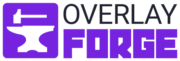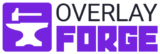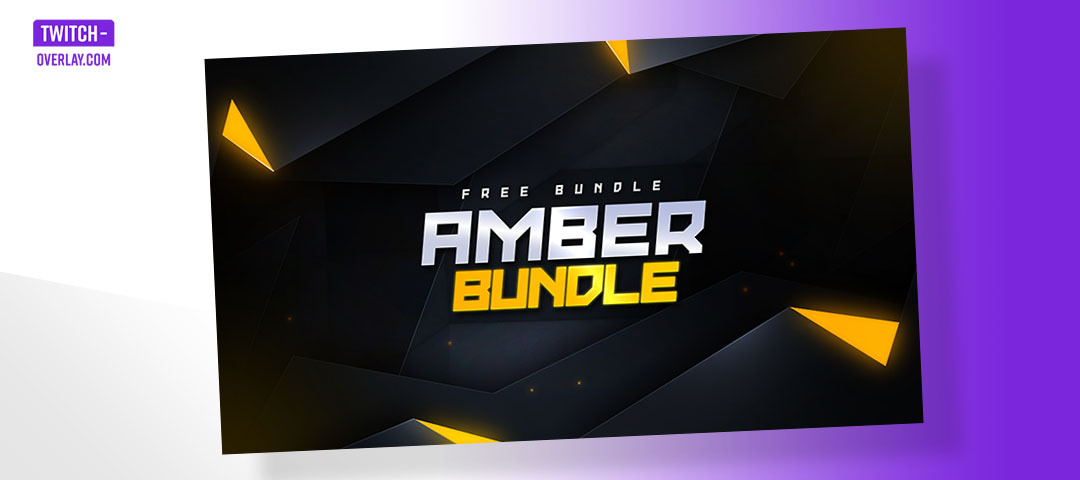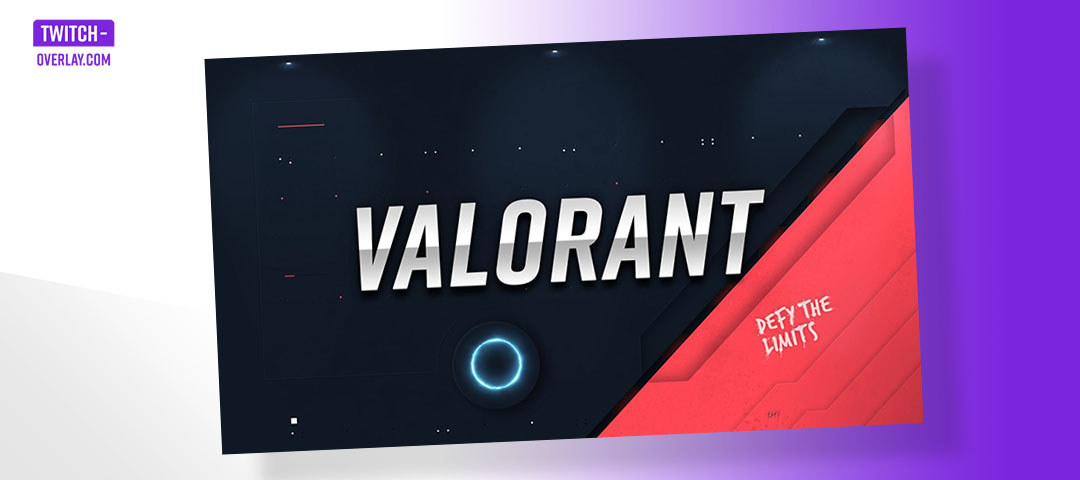What is a BRB Screen on Twitch
BRB (Be Right Back) screens are essential tools for Twitch streamers. They serve a crucial purpose: keeping your audience engaged and informed when you step away from your stream. Common situations to use a BRB screen include: Taking a short break, Answering the door or phone, Grabbing a snack or drink, Resolving technical issues, Transitioning between game sessions
In this guide, you’ll learn:
- What BRB screens are and why they’re important
- How to create effective BRB screens
- Where to find free and premium BRB screen options
- How to implement BRB screens in your stream
Whether you’re new to streaming or looking to improve your existing setup, this article will provide practical, actionable advice to enhance your stream’s professionalism and potentially improve viewer retention during breaks. Let’s get started with making your stream more engaging, even when you’re not on camera.
Key Takeaways
- BRB screens are essential for maintaining viewer engagement during breaks.
- Choose between free and premium animated options based on your needs and budget.
- Proper implementation in OBS or Streamlabs OBS ensures smooth transitions.
- Interactive elements like countdown timers and social feeds can boost engagement.
- Rotate content on your BRB screen to keep it fresh and interesting.
- Use strategic audio to maintain atmosphere during breaks.
- Viewer engagement prompts can turn breaks into community-building opportunities.
- Your BRB screen should reflect your brand and provide value to viewers.
- Experiment with different designs and features to find what works best for your audience.
- Regular updates and adjustments to your BRB strategy can lead to improved viewer retention and stream quality.
Essential Elements of Effective BRB Screens
To create a BRB screen that actually keeps viewers engaged, focus on these key elements:
- Clear Messaging Make it obvious you’ll return soon. Use large, readable text saying “Be Right Back” or “Returning in [X] Minutes”.
- Countdown Timer This is crucial. A timer gives viewers a reason to stay, showing exactly when you’ll be back.
- Stream Information Display your schedule, game title, or what’s coming up next. This keeps viewers informed and interested.
- Engagement Prompt Give viewers something to do. A simple question for chat or a poll can keep the conversation going.
- Branding Include your logo and color scheme for consistency, but don’t let it overpower the important information.
While focusing on these elements, be wary of common pitfalls. Avoid overcrowding your screen with information overload, using fonts that strain the eyes, or playing music that’s more irritating than atmospheric. And don’t forget to keep your information fresh – an outdated BRB screen can be worse than none at all.
Here’s a pro tip: Put yourself in your viewers’ shoes. Test your BRB screen as if you were part of your own audience. Ask yourself: Is it clear? Engaging? Does it make you want to stick around? Use these insights to fine-tune your design.
The ultimate goal isn’t to create a visual masterpiece – it’s to keep your viewers informed, engaged, and eagerly awaiting your return. Prioritize clarity and functionality in your design, and you’ll have a BRB screen that not only looks good but serves its purpose effectively. With these elements in place, your BRB screen will transform from a simple placeholder to a powerful tool for viewer retention and engagement.
Free BRB Screen Options
Every streamer starts somewhere, and not everyone has the budget for premium overlays right away. That’s why we’ve curated a selection of free, high-quality BRB screens to get you started on your streaming journey.
These free options offer a great way to test out different styles and see what works best for your stream. While they may not have all the bells and whistles of premium designs, they provide a solid foundation for maintaining viewer engagement during your breaks.
To access our collection of free BRB screens, visit our Free page.
Below, you’ll find a list of our available free BRB screen designs. Each one is designed with the essential elements we discussed earlier, ensuring they’re not just visually appealing but also functional for keeping your audience engaged.
Free Tools for Creating BRB Screens
If you prefer to create your own BRB screens, there are several free tools available that make the process simple and customizable:
Canva: Canva offers a free, user-friendly platform for designing custom BRB screens. With its drag-and-drop interface and a wide range of templates, you can easily create a BRB screen that fits your brand.
Placeit: Placeit provides free templates for stream overlays, including BRB screens. You can customize these templates directly in your browser, no design experience needed.
Snappa: Snappa offers free graphic design tools that include templates for BRB screens. It’s perfect for those who want a simple, straightforward design process.
Crello: Crello is similar to Canva and provides a variety of templates specifically for streaming, including BRB screens. It’s another excellent free option for creating customized designs.
These tools are great for creating BRB screens that reflect your style and brand, allowing you to engage your audience even when you’re not on camera.
Our Premium Animated BRB Screens
Take your stream to the next level with OverlayForge’s premium animated BRB screens. While static screens serve a purpose, our dynamic, animated designs offer a new dimension of professionalism and viewer engagement. Why choose our animated BRB screens?
- Eye-catching motion keeps viewers’ attention
- Seamless looping animations maintain a polished look
- Customizable elements to match your brand
- Designed for optimal viewer retention
- Regular updates and new designs to keep your stream fresh
Our Premium BRB Screens transform breaks into opportunities for viewer retention. With fluid animations and professional design, these screens maintain audience attention when you’re away. Upgrade your stream’s look and engagement – explore our premium options now.
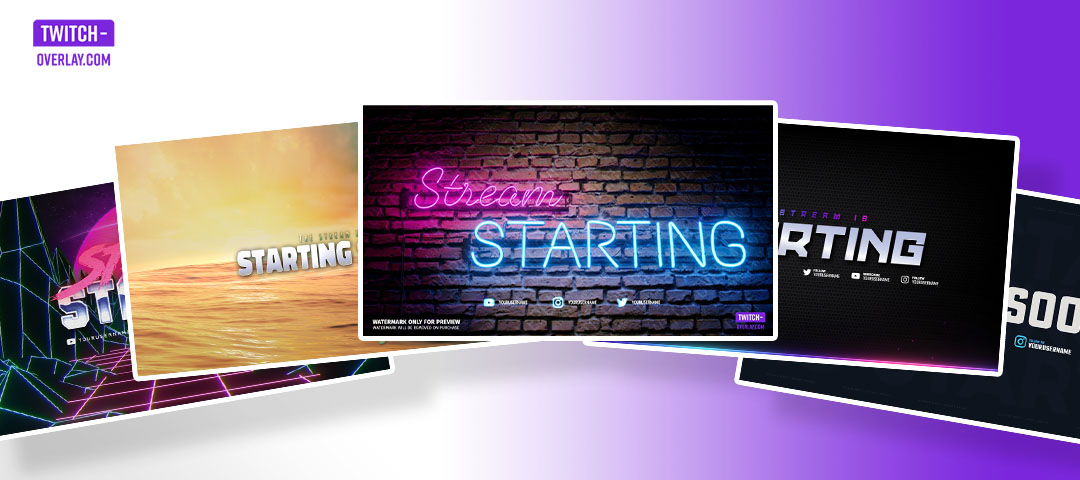
How to Setup a Pause Screen or BRB Screen in OBS and Streamlabs
Setting up a BRB (Be Right Back) screen in OBS or Streamlabs OBS is simple. Follow these steps to get your BRB screen ready:
1. File Format: Ensure your BRB screen is in the correct format. For animated screens, use the .webm format. For static images, use .png for the best quality and transparency. All Overlayforge BRB Screens are already in the correct format so you don’t need to worry.
2. Add the BRB Screen Scene to Your Software:
For OBS:
- Create a new scene in OBS and name it “BRB Screen.”
- Click the ‘+’ button under Sources.
- Select “Media Source” for animated screens or “Image” for static ones.
- Name your source and click “OK.”
- Browse and select your BRB screen file.
- For animated screens, check the “Loop” option to ensure continuous playback.
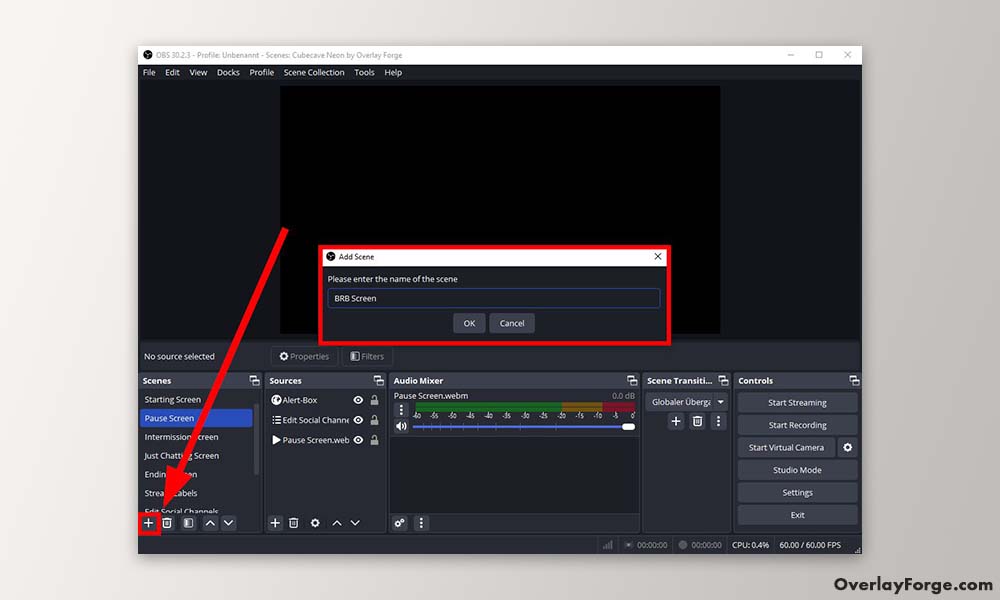
For Streamlabs OBS:
- Create a new scene and name it “BRB Screen.”
- Click the ‘+’ icon in the Sources box.
- Choose “Image/GIF” for both static and animated screens.
- Name your source and click “Add Source.”
- Browse and select your BRB screen file.
- Ensure the “Don’t loop” option is unchecked for animated screens to allow continuous playback.
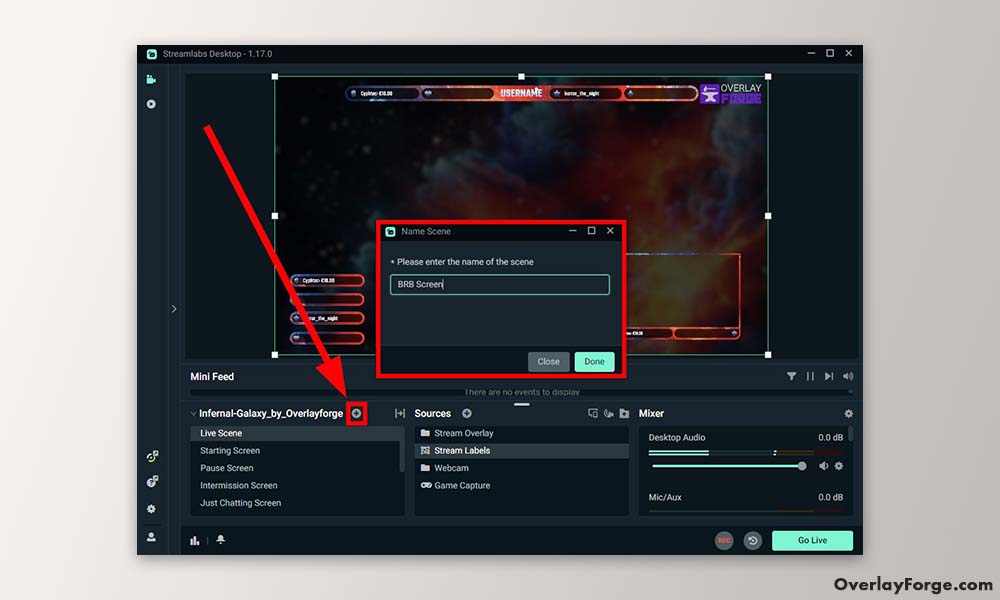
3. Adjust Your BRB Screen:
- Resize and position your BRB screen to fit your canvas in both OBS and Streamlabs OBS.
- Adjust video settings for smooth playback if you’re using an animated screen.

4. Set Up Easy Access:
- For OBS Studio: Use the Studio Mode feature to preview your BRB screen before going live, ensuring everything looks perfect.
- For Streamlabs OBS: Use the Editor view to preview scene transitions smoothly.
To streamline your workflow even further, consider setting up a hotkey for quick switches to your BRB scene. This simple step can be a real time-saver during your broadcasts. Imagine being able to switch to your BRB screen with just a single keystroke – it’s a small change that can make a big difference in maintaining a professional stream.
By setting up easy access to your BRB screen, you’ll be able to handle unexpected interruptions or planned breaks with grace and professionalism, keeping your stream running smoothly and your viewers engaged.
Pro Tips:
- Always test your BRB screen before going live. Ensure animations play smoothly and any text is clearly readable.
- If your animated screen isn’t moving, double-check that you’ve selected “Media Source” and not “Image”.
- For performance issues, try converting your animated screen to a lower resolution or frame rate.
- Practice switching to and from your BRB screen to ensure smooth transitions for your viewers.
By following these few steps, you’ll have your BRB screen set up and ready to keep your audience engaged during breaks, regardless of whether you’re using OBS or Streamlabs OBS.
Advanced BRB and Pause Screen Techniques
Now that you’ve mastered the basics of setting up your BRB screen, it’s time to take things to the next level. Let’s explore some advanced techniques that can transform your breaks from potential viewer drop-off points into engaging, community-building moments.
Imagine your BRB screen as a dynamic, interactive hub rather than a static display. Here are some ways to make your BRB screen more engaging:
- Live social media feeds
- Countdown timers
- Chat-controlled elements
- Rotating content (fan art, community highlights, fun facts)
By incorporating these elements, you can keep your viewers connected to your latest updates and encourage them to engage with your platforms even during breaks.
One of the most powerful tools at your disposal is the countdown timer. By adding a dynamic countdown to your BRB screen, you create a sense of anticipation and give viewers a compelling reason to stick around. It’s like a promise to your audience – “I’ll be back in exactly this much time” – and it can work wonders for retention.
Don’t forget about the power of audio. A silent BRB screen can feel empty and disconnected. Instead, consider these audio options:
- Copyright-free background music
- Voice recordings for updates or entertainment
- Ambient sounds matching your stream’s theme
The right audio can keep your viewers immersed in your stream’s world, even when you’re not on camera.
Our premium animated BRB screens are designed with customization in mind, making it easy to implement these dynamic elements. Whether you’re rotating between different animated backgrounds or incorporating chat-controlled elements, the possibilities are vast. Finally, use your BRB screen as an opportunity to actively boost engagement. Here are some ideas:
- Run polls or quizzes via chat
- Encourage viewers to share thoughts on stream-related topics
- Promote your Discord server or other community platforms
The goal here is to keep your viewers entertained and connected, even when you’re not directly on camera. With these advanced techniques, your BRB screen can become more than just a placeholder – it can be a valuable part of your stream’s content and community-building strategy.
In Conclusion
As we’ve explored throughout this guide, BRB screens are more than just placeholders – they’re powerful tools for maintaining viewer engagement and enhancing your stream’s professionalism. Whether you’ve opted for one of our free designs or invested in a premium animated screen, the key to success lies in how you use it.
Your BRB screen is an extension of your brand. It should reflect your personality and provide value to your viewers even when you’re not on camera. By implementing the techniques we’ve discussed – from basic setup to advanced interactive elements – you can transform potentially disruptive breaks into opportunities for community building and engagement.
As you continue to grow your channel, don’t be afraid to experiment with different BRB screen designs and features. Pay attention to your analytics and viewer feedback to understand what resonates best with your audience. And most importantly, ensure that your BRB screen aligns with your overall streaming goals and style.
Investing time in creating an effective BRB screen strategy can pay dividends in viewer retention and overall stream quality. So take what you’ve learned here, apply it to your stream, and watch as your audience stays engaged, even during those necessary breaks.