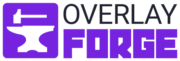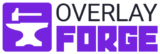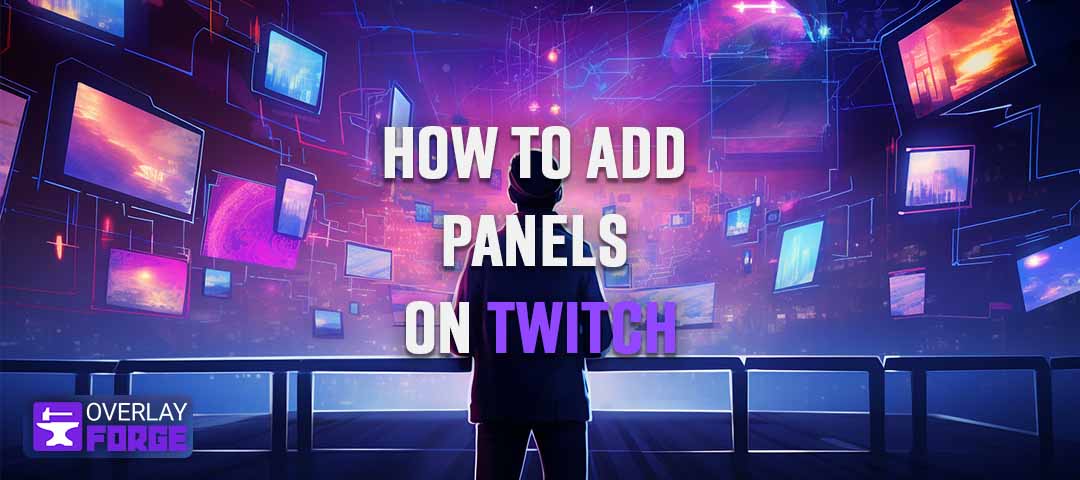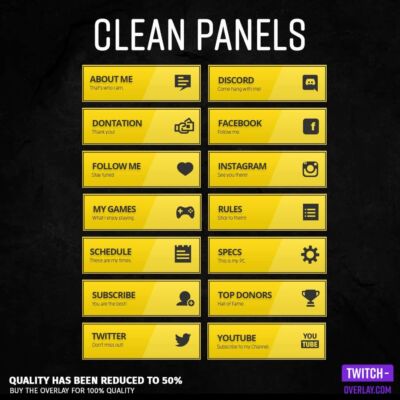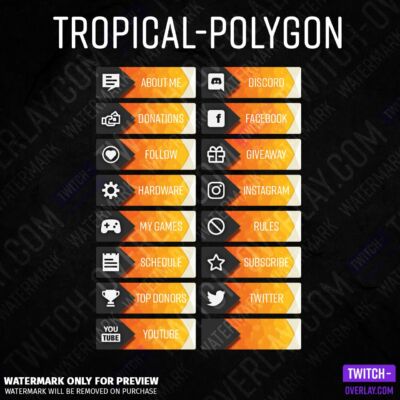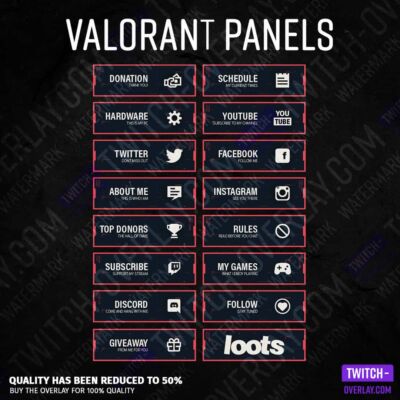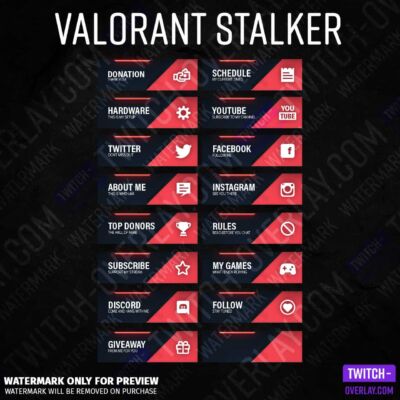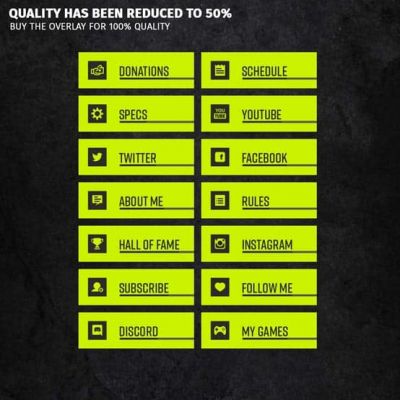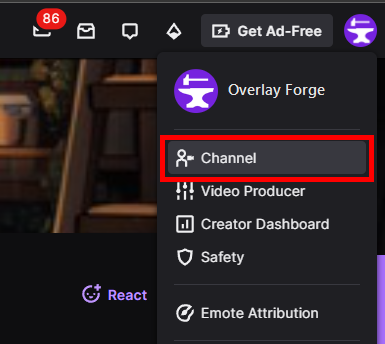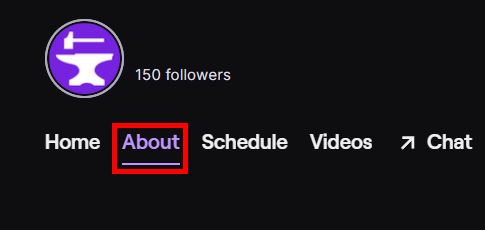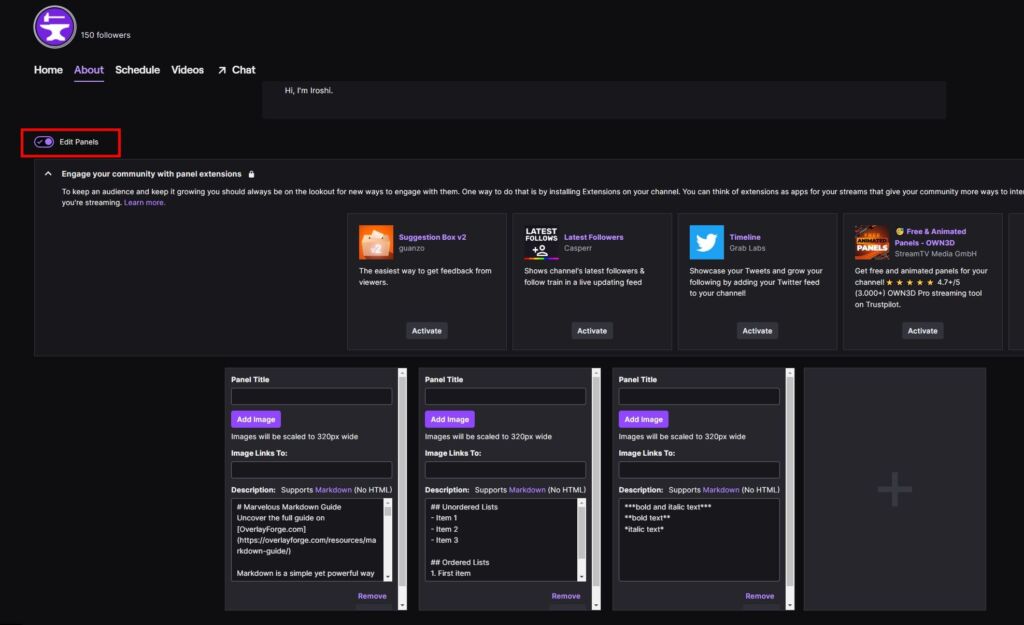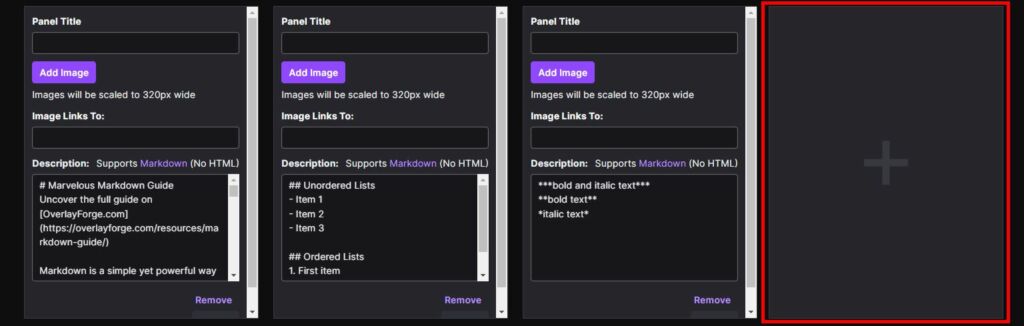Intro
Embarking on the exciting streaming journey can feel like stepping into a vibrant new world. Whether you aim to share your gaming adventures, daily life, or any unique talent, platforms like Twitch offer a canvas to paint your digital expressions. However, like any artist needs the right tools and a canvas prepped, a streamer needs a well-set channel to magnetize the audience. A crucial yet often overlooked aspect of this setup is utilizing Twitch panels.
Twitch panels are not merely digital blocks on your channel page; they are the threads that weave the narrative of who you are, what you offer, and how viewers can interact with you. They are the silent ambassadors of your streaming brand. And guess what? Setting them up is a breeze!
But before we delve into the ‘how,’ let’s talk about the ‘what’ and ‘why.’
Key Takeaways:
- Twitch Panels Importance: Enhance viewer engagement by providing essential channel information.
- Benefits: Professional appearance, information sharing, and viewer interaction.
- Getting Started: Log in, navigate to Creator Dashboard, and access the ‘About’ section.
- Adding Panels: Enable editing mode, create and save new panels with images, text, and links.
- Customization: Basic customization options available, with external tools for advanced customization.
- Design Tips: Focus on consistency, readability, and visual appeal.
How to Add Panels to your Channel
Straight to the important part of Twitch panels, it’s time to roll up our sleeves and dive into the action. Adding panels on your Twitch channel is a breeze, designed with user-friendliness in mind, requiring no tech-savvy background. Here’s a step-by-step guide to navigate through this straightforward endeavor:
1. Log Into Your Twitch Account
- Ensure you have your credentials at hand.
2. Navigate to the Channel Dashboard
- Click on your avatar located at the top right-hand corner of the screen.
- A dropdown menu will appear; select “Channel” from the options.
3. Access the About Section
- In the dashboard, locate and click on the “About” section under your channel’s name and followers.
4. Enable Panel Editing Mode
- At the bottom of the screen, locate and click on the “Edit Panels” toggle to switch to panel editing mode.
5. Create Your First Panel
- Now, click on the “+” icon to add a new panel.
- You’ll have the option to add an image, text, and links. Choose an image that resonates with your brand, type in the necessary text, and add any links you wish to share.
- Ensure images are of high resolution and reflect your brand aesthetics.
6. Repeat for Additional Panels
- If you wish to add more panels, repeat steps 5 and 6 until you have all your desired panels set up.
With your panels set up, your Twitch channel is now a well-organized, informative hub awaiting your audience’s arrival. However, the journey doesn’t end here. You can elevate your Twitch panels by integrating professional designs and customized assets. Over at Overlayforge, you can explore a wide array of Twitch Panels designed to give your channel that unique flair and professional touch.
Explore the design options, ensuring they align with your brand’s theme and message. Remember, your Twitch panels reflect your brand, and well-designed, informative panels can significantly contribute to growing a loyal viewership.
7. Preview Your Panels
- Previewing your panels to ensure they appear as intended is always a good practice. Head back to your channel page and review how your new panels look.
Markdown Basics for Twitch Panels
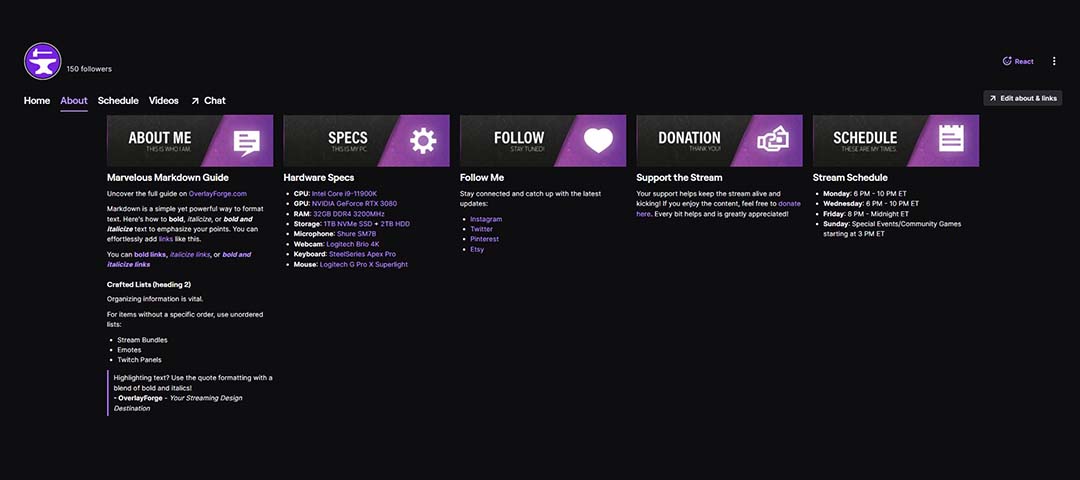
Markdown allows you to format text effortlessly, making it bold, italicized, or even linked to other web pages. Here’s a glimpse of what Markdown is capable of:
Bold and Italic
Markdown allows for text styling to emphasize words or phrases. Here’s how:
- Bold: Encase the text with two asterisks (
**) or two underscores (__).- Example:
**bold text**renders as bold text.
- Example:
- Italic: Encase the text with one asterisk (
*) or one underscore (_).- Example:
*italic text*renders as italic text.
- Example:
- Bold and Italic: Encase the text with three asterisks (
***) or three underscores (___).- Example:
***bold and italic text***renders as bold and italic text.
- Example:
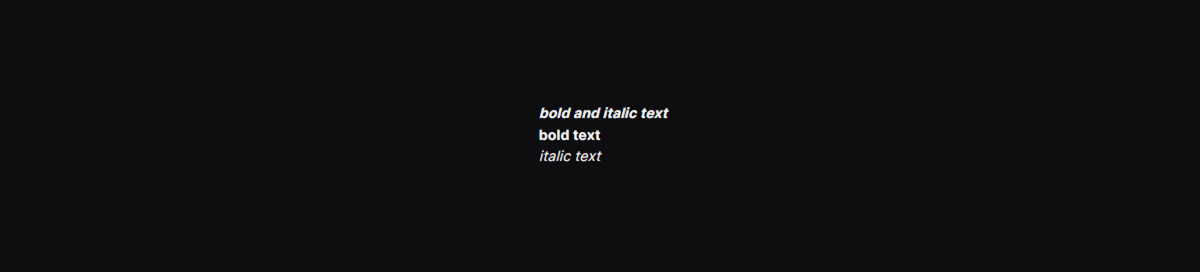
Headings
Create headings to structure your content. The number of # symbols indicates the heading level:
#heading1
##heading2
###heading3
This renders as:
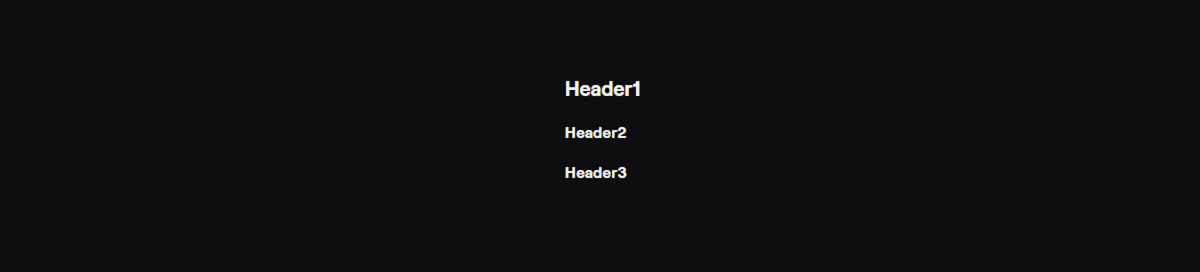
Links
Direct your readers to other web pages with links:
- Inline link:
[OverlayForge](https://overlayforge.com)renders as OverlayForge.
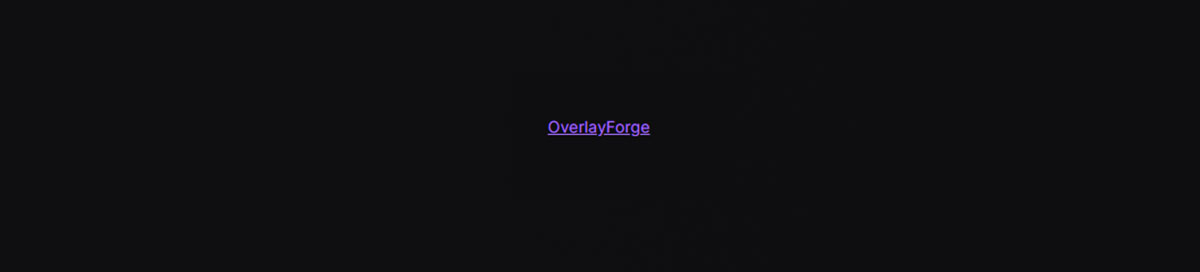
Block Quotes
Highlight or emphasize text with block quotes. Prefix the text with a > symbol:
> This is a block quote.
>
> **- Author Name**
This renders as:
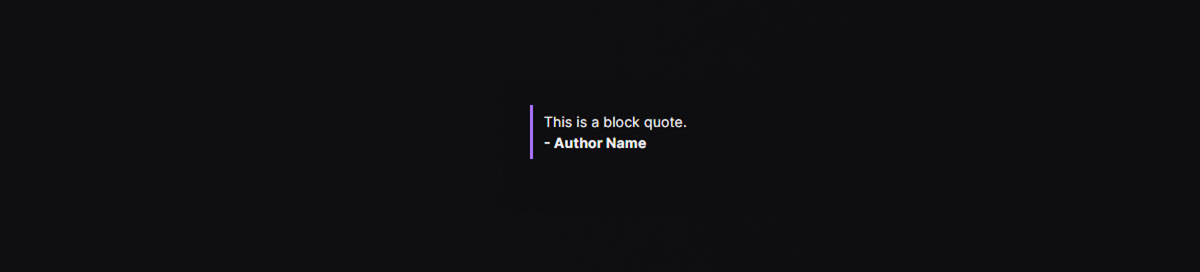
Lists
Create lists to organize your content neatly. You can create unordered (bulleted) with prefixing: +, - or * or ordered (numbered) lists using 1. , 2., 3. Markdown.
Unordered Lists
+ Item 1
+ Item 2
+ Item 3
– Item 1
– Item 2
– Item 3
* Item 1
* Item 2
* Item 3
Ordered Lists
Example:
1. Item 1
2. Item 2
3. Item 3
This renders as:
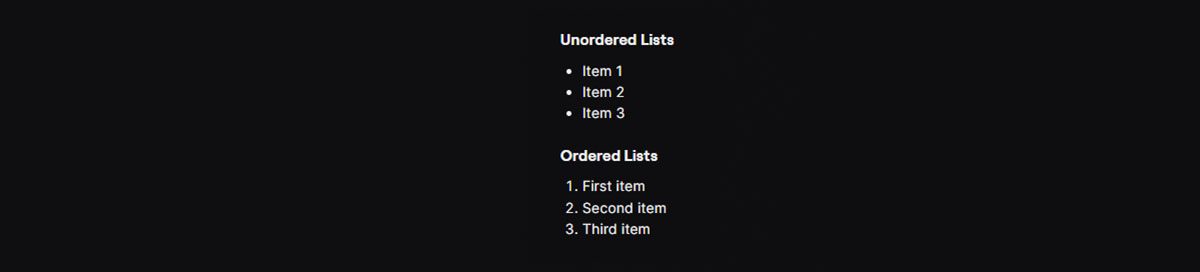
Full Markdown Example
Here is a comprehensive example of what you can do with Markdown
Each markdown element can enhance the readability and organization of your content on platforms like Twitch, making your channel more engaging and informative for your viewers. Here is a comprehensive example of what you can do with Markdown:
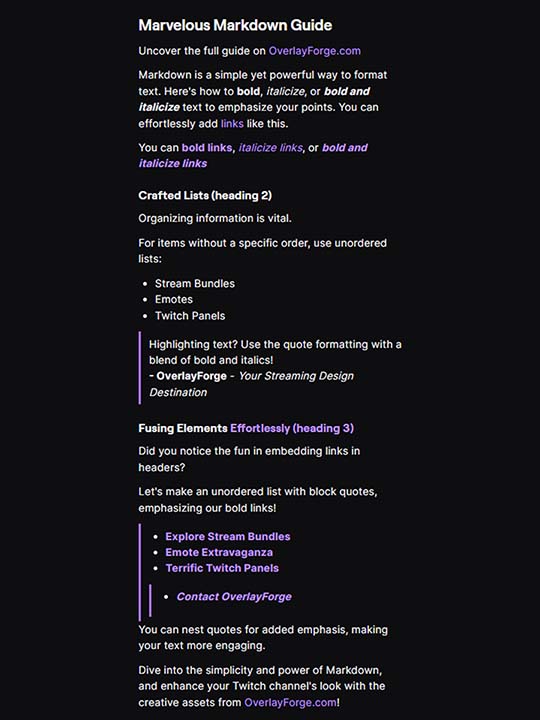
Here is the Markdown we used:
# Marvelous Markdown Guide
Uncover the full guide on [OverlayForge.com](https://overlayforge.com/resources/markdown-guide/)
Markdown is a simple yet powerful way to format text. Here’s how to **bold**, *italicize*, or ***bold and italicize*** text to emphasize your points. You can effortlessly add [links](https://overlayforge.com) like this.
You can [**bold links**](https://overlayforge.com/shop/bundles/), [*italicize links*](https://overlayforge.com/shop/emotes/), or [***bold and italicize links***](https://overlayforge.com/shop/twitch-panels/)
## Crafted Lists (heading 2)
Organizing information is vital.
For items without a specific order, use unordered lists:
* Stream Bundles
* Emotes
* Twitch Panels
> Highlighting text? Use the quote formatting with a blend of bold and italics!
> **- OverlayForge** – *Your Streaming Design Destination*
### Fusing Elements [Effortlessly (heading 3)](https://overlayforge.com)
Did you notice the fun in embedding links in headers?
Let’s make an unordered list with block quotes, emphasizing our bold links!
> * [**Explore Stream Bundles**](https://overlayforge.com/shop/bundles/)
> * [**Emote Extravaganza**](https://overlayforge.com/shop/emotes/)
> * [**Terrific Twitch Panels**](https://overlayforge.com/shop/twitch-panels/)
>> * [***Contact OverlayForge***](https://overlayforge.com/contact/)
You can nest quotes for added emphasis, making your text more engaging.
Dive into the simplicity and power of Markdown, and enhance your Twitch channel’s look with the creative assets from [OverlayForge.com](https://overlayforge.com)!
When to use Markdown for your Twitch Panels
Markdown enables a sleek and organized look, turning plain text into an engaging narrative. Here’s how you can use it in your panels:
- Descriptive Text: Use Markdown to emphasize certain words or phrases, making your panels more dynamic and engaging.
- Linking: Create clickable links to your social media profiles, donation pages, or Overlayforge shop, making navigation a breeze for your viewers.
- Lists: Organize information in a neat, readable manner using bulleted or numbered lists.
- The Visual Impact: Use the transformative power of Markdown in making textual content on Twitch panels more visually appealing and user-friendly.
Customizing Your Twitch Panels
Now, onto customization — where your channel takes on its unique persona. This can be a simple or elaborate process, depending on your preferences.
Basic Customization:
- Text and Links: Tailor text to your brand and add links to social media or your Overlayforge shop.
- Images: Pick high-resolution images that align with your brand.
Advanced Customization:
- External Design Tools: Employ design tools or a graphic designer for unique panel designs.
- Overlayforge Assets: Browse Overlayforge for professional Twitch panels and stream bundles for a unified look.
Review and Revise:
- Feedback: Get viewer feedback for design improvements.
- Updates: Refresh your panels with new info or designs to keep them engaging.
With these tips and tricks, you’re on the right track to creating engaging Twitch panels that captivate and cultivate a loyal viewership.
For a deeper dive into panel design, check out our detailed guide on How to Create the Best Twitch Panels.
Wrapping it Up
You’ve navigated through the essential steps of setting up and customizing Twitch panels. Your channel is ready to make a solid first impression and effectively engage viewers. As you continue on this streaming adventure, remember the allure of your Twitch panels is a dynamic aspect of your channel. Keep them fresh, engaging, and reflective of your brand, ensuring they resonate with your audience and narrate your streaming journey compellingly. Check out our Twitch Stream Packages for a one-stop makeover of your whole channel, and take a look at our diverse range of Twitch Screens and Twitch Webcam Templates to create a cohesive and visually appealing theme.