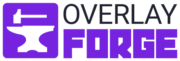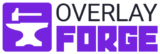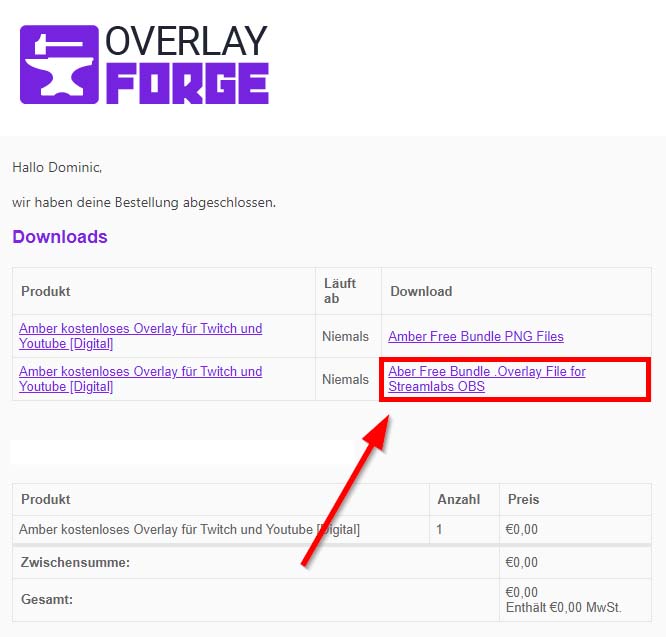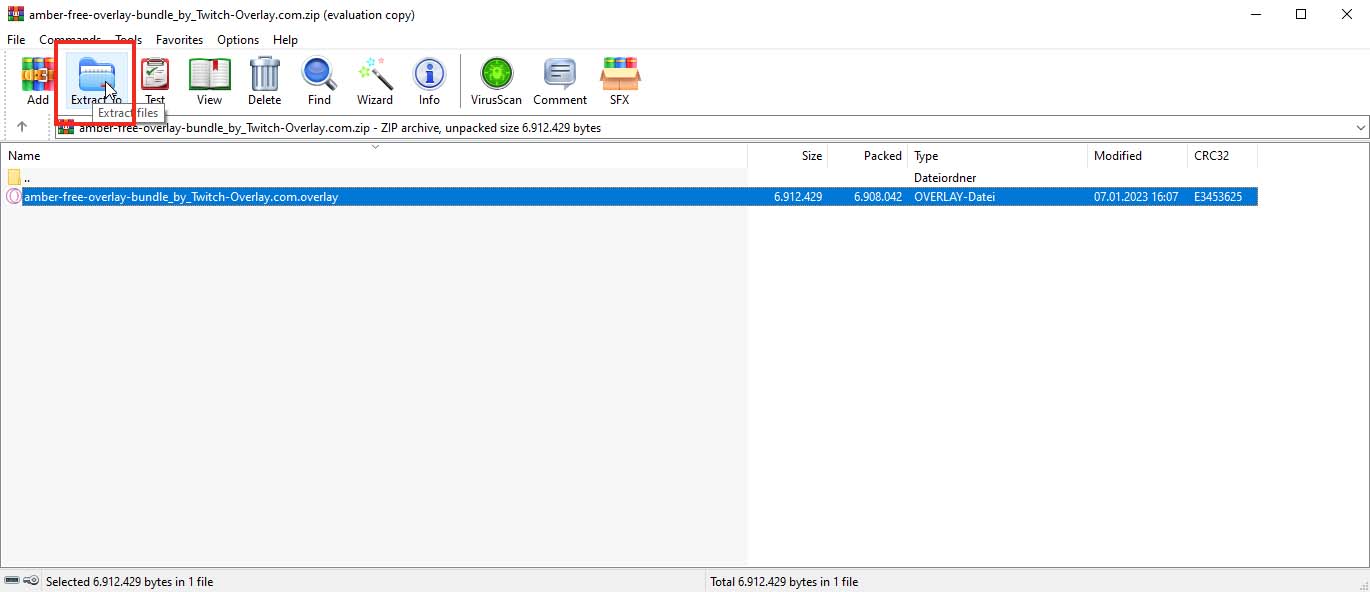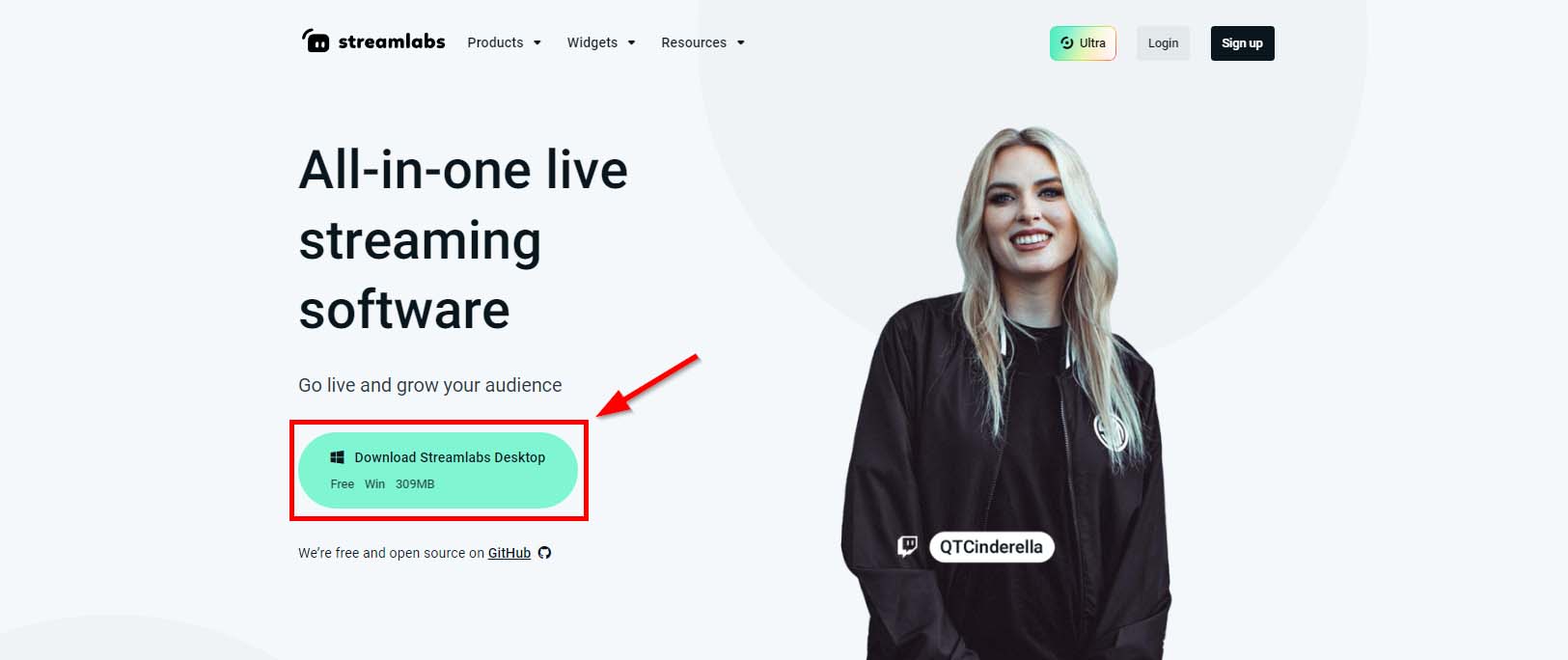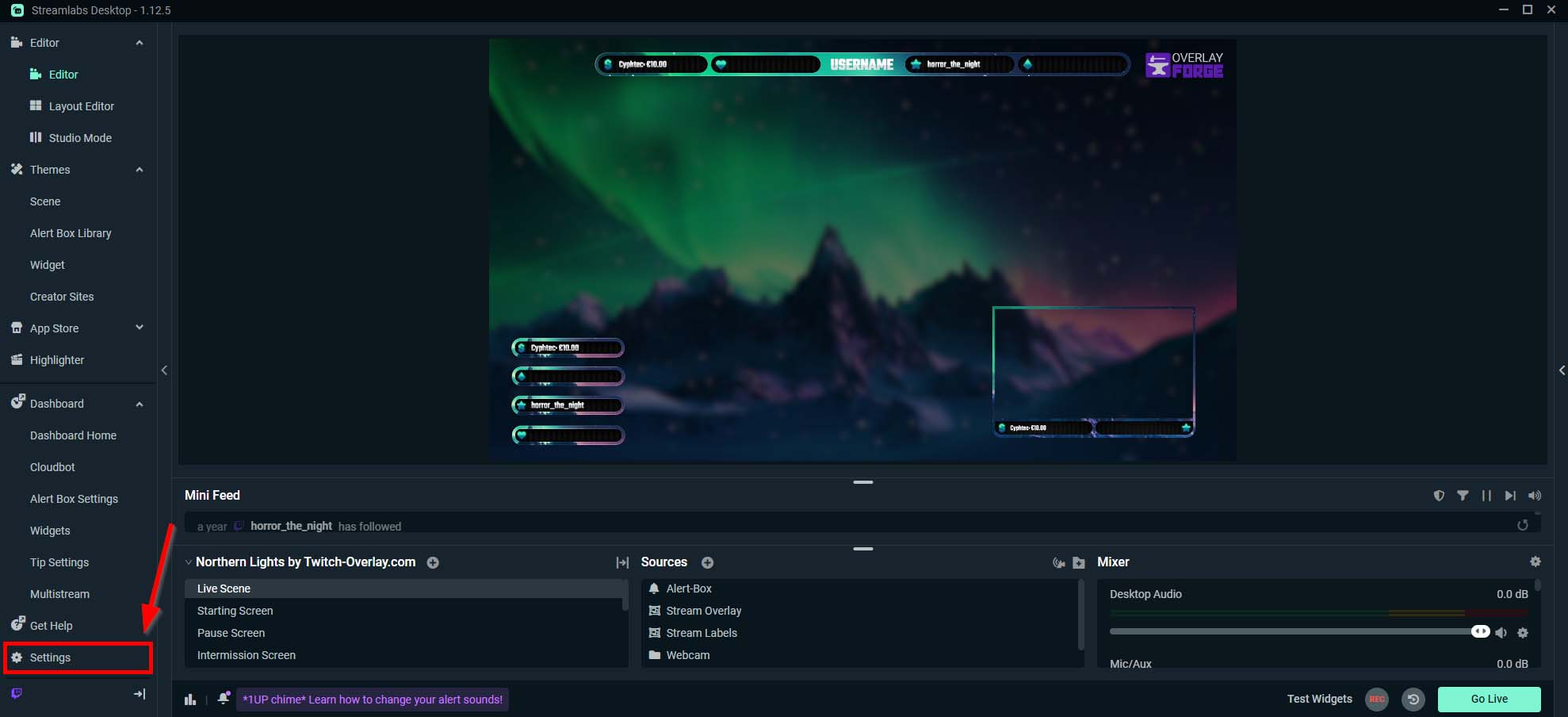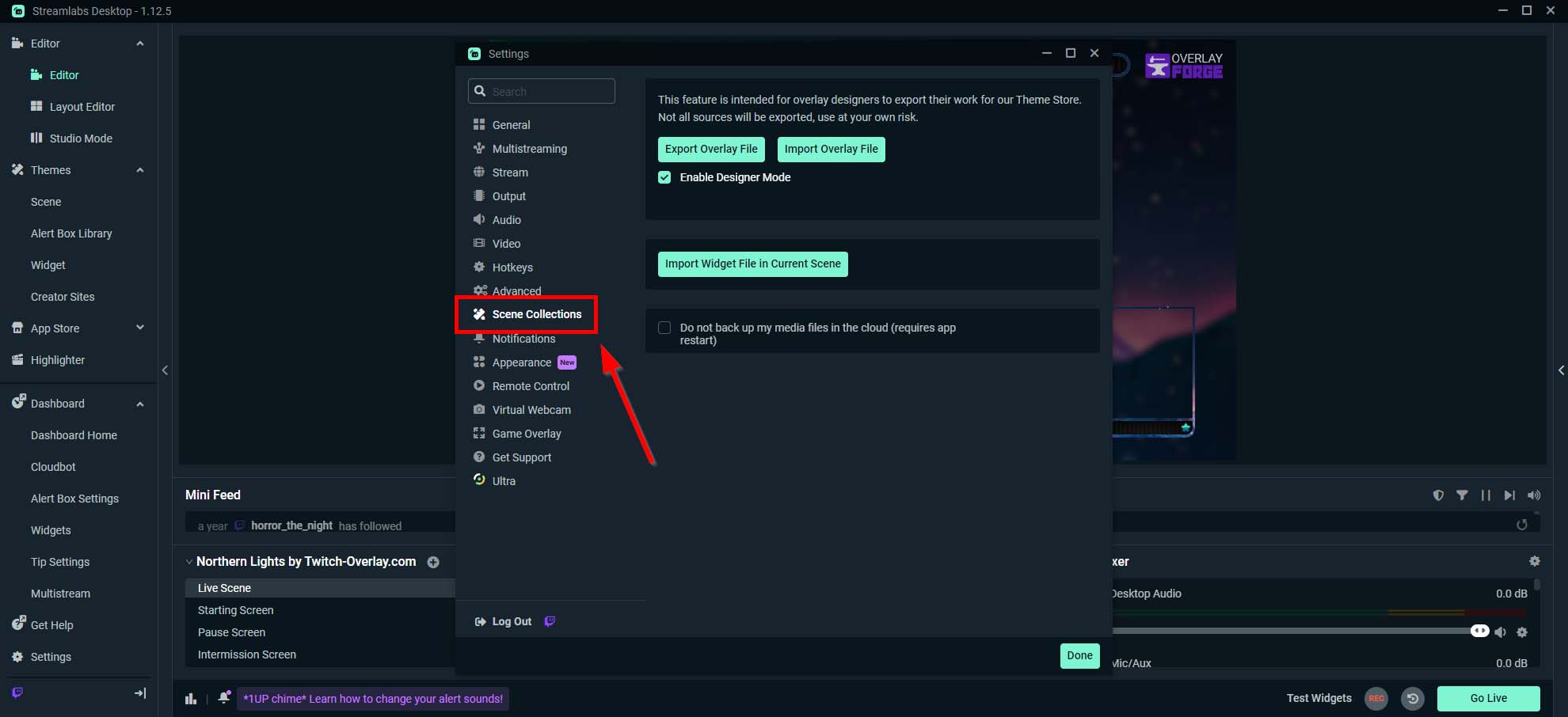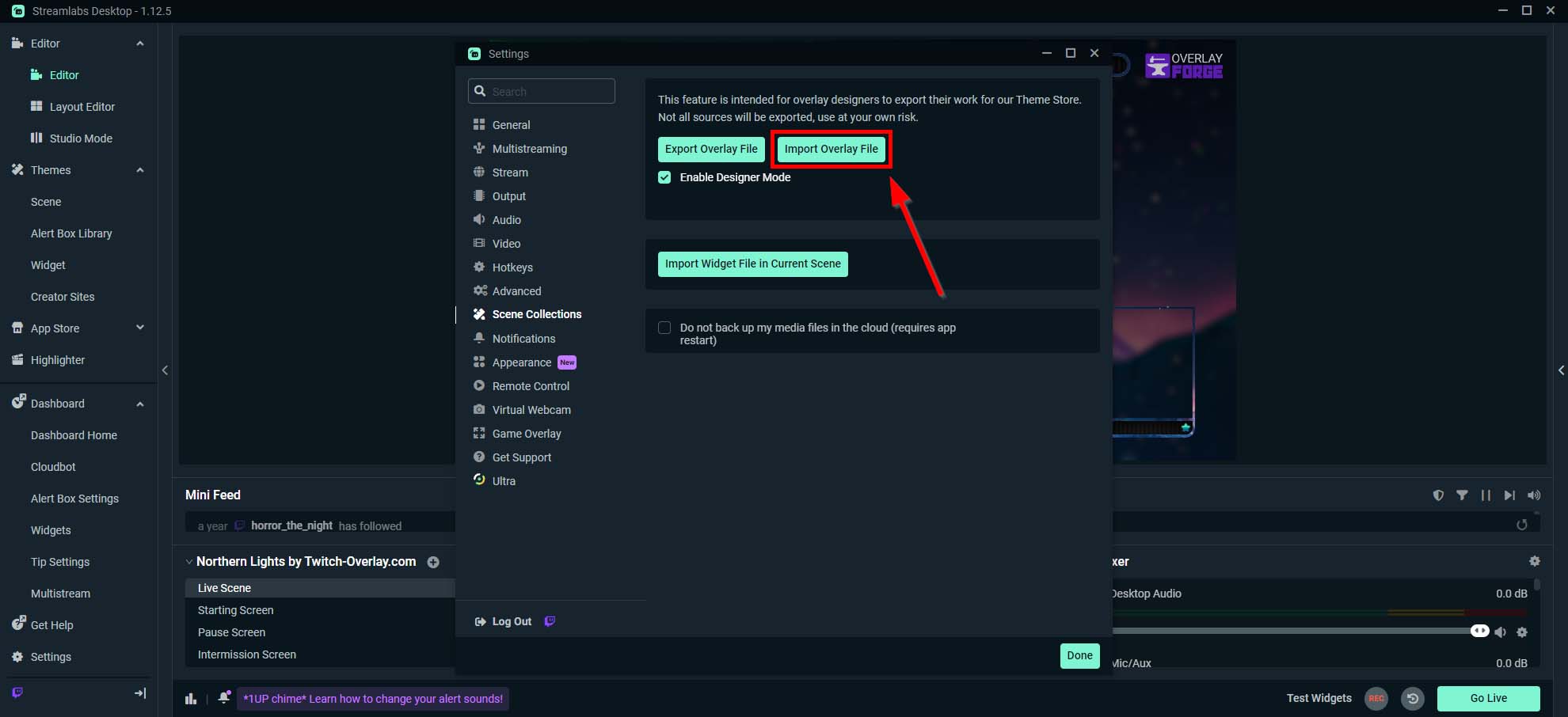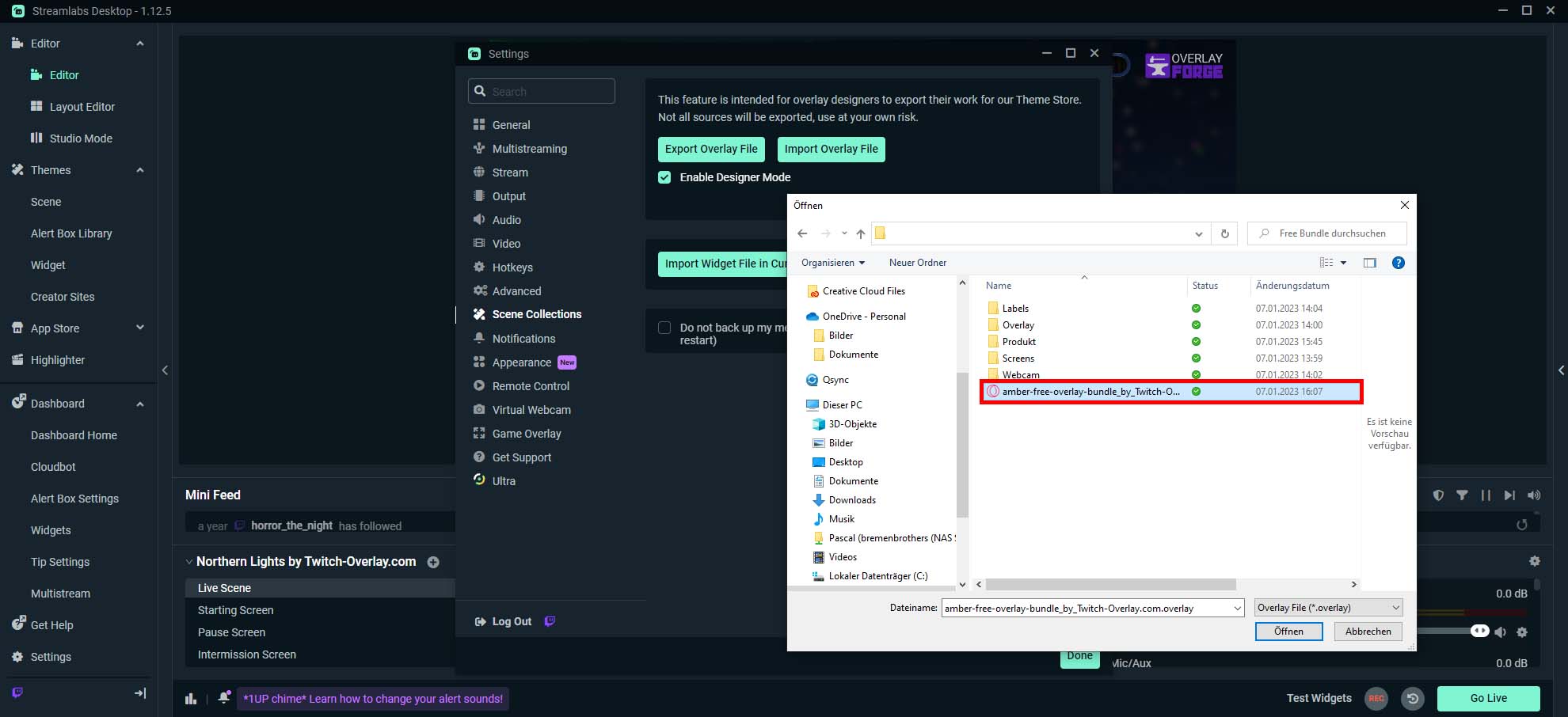How to Install our Stream Packages in Streamlabs OBS
We offer a wide variety of stream overlay bundles to enhance the aesthetic of your live stream. This guide will show you how to import these overlays into Streamlabs OBS.
What You Will Need:
- A Stream Overlay Bundle from our Streamlabs Overlays page or from our Free Streamlabs Overlays section.
- Streamlabs OBS installed on your computer
Step by Step Installation Guide:
- Get a Stream Overlay Bundle: Visit our Streamlabs Overlays page to get a bundle of your choice. We offer both premium streamlabs overlays and free streamlabs bundles. After your download, you’ll receive several ZIP archives. For this guide, we’ll focus on the .overlay file.
- Locate the Overlay File: After you’ve completed your purchase, locate the ZIP file named <Bundle Name>_overlayfile.zip in your email. This file contains the .overlay file we’ll import into Streamlabs OBS.
- Unpack the ZIP File: Use WinRAR or 7-Zip to extract the ZIP file. Remember the location of the .overlay file you’ve unpacked, as you’ll need to access it in the following steps.
- Open Streamlabs OBS: Launch Streamlabs OBS on your computer. You can download it from the official Streamlabs website if you don’t have it installed.
- Access Settings: On the Streamlabs OBS interface, go to ‘Settings,’ located at the screen’s bottom left corner.
- Go to Scene Collections: Find and click on ‘Scene Collections’ within the settings menu.
- Import Overlay File: In the Scene Collections menu, find and click on ‘Import Overlay File.’ This will open a file explorer window.
- Choose the .overlay File: In the file explorer window, navigate to where you unpacked the .overlay file. Select the .overlay file and click ‘Open’ or ‘Confirm’ to confirm your selection.
And that’s it! All the scenes and graphics from the .overlay file should now be imported into your Streamlabs OBS. In addition, you can now customize your stream layout with the new overlays to provide viewers with a more engaging and visually appealing experience. If you need more help or you notice that something is missing, reach out to us at [email protected].