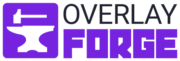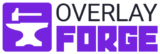What are Twitch Alerts?
Twitch Alerts, or Twitch Alarm/Message, are messages from various events in the stream overlay that indicate certain things to you and your viewers. Many events can be displayed, such as donations, subscribers, followers, bit donations, raids, hype trains and hosts.
Animated stream alerts are small popup stream graphics that appear whenever someone interacts with your stream. If someone sends you a donation or a new subscriber joins your club, you can play or show an overlay in form of a stream alert. As a new streamer this gives you the chance to highlight your new fans and thank them for their support. With the help of animated overlay alerts, you can take it one step further and focus the attention of your viewers or followers directly on the desired event in the stream.
What are animated stream alerts often used for?
Streamlabs OBS (SLOBS) gives streamers many ways to include alerts, here are some examples:
- For a Bit Donation or Cheer
- For a correct donation also with donation-message
- If you win a new follower
- For example, at Twitch a streamer your stream hosted
- Someone Liked your stream on Facebook or YouTube
- Your stream is raided by another streamer
- The stream is shared on Facebook
- you get a star on Facebook
- You get a new subscriber or subscriber
- One of your viewers sends a super chat message
- You will inspire a new supporter
Of course, there are more triggers for a Twitch Alert but the above mentioned are the ones supported by our animated Twitch Alert Bundles.
Twitch Alerts are often used in the following cases:
Displaying Donations: If a viewer wants to support the streamer financially with a donation, the streamer can display the donation on its overlay. The donor can then add a message that is displayed with the donation.
Message from subscribers: Here the name of the viewer is displayed, possibly a short message on the overlay. A distinction is made here between new (Subs) or returning subscribers (Resubs). In the case of resubs, the time how long the viewers have been part of the community is also displayed.
Display of followers: Here the name of the viewer is displayed in the stream overlay
Bit Donations: You can support the streamer on Twitch not only with donations. Twitch has its own currency, which you can buy there and donate to the streamer.
Hype Trains: This is the name given to the stringing together of many subscriptions or memberships within a short time. The number of required donations or subscribers is determined by the streamer itself. When this limit is reached, a Hype Train begins. Then an animated countdown is shown in the upper right corner. While the time is running down, the audience has the possibility to continue donating and subscribing to take the Hype Train to the next level. The maximum level of the Hype Train is level 5. All spectators participating in the Hype Train will be rewarded with exclusive emotes after the time runs out and the highest supporter will be rewarded with an exclusive badge in the chat.
What do I need Twitch Alerts for?
Stream Alerts are in many ways a good way for the streamer to interact with his or her chat. For example, it offers the possibility to show you new donations, subscribers and followers. This way the streamer will be notified about it again and can, if he wants to, respond to it spontaneously and welcome new members or answer questions that are asked. The streamer can also add the option Text-to-speech. This option lets a generated computer voice read the messages aloud. This rewards the viewer who has asked the question or become a member by showing or reading their message in front of all other viewers, giving them additional confirmation. With this confirmation, viewers feel safe, respected, and ready to continue watching, donating and actively participate in the community. Most of the major streamers use animated stream alerts to keep track of the amount of their subscribers and donations and to be able to play and respond to them as they happen.
What types of stream alerts are there?
Of course, there are many choices and few restrictions. From simple text lines and images to complex animated video alerts, everything is possible. The “better” and “nicer” the Twitch Alerts are, the more fun the viewers have and there is an additional incentive to donate or subscribe. Because as a reward, the viewer then gets to see an exclusive, animated picture or text. Most of our Twitch Alerts are animated to create the additional WOW effect. Animated alerts draw the attention magically so that nobody can miss them and give your stream an extra pinch of design and professionalism. Your viewers will be thrilled and thank you.
Which Twitch Alerts are the right ones for me?
The important thing is that the type of stream alerts is selected to match the rest of the stream overlay. For example, you can find on our website different thematic Twitch Alerts matching our overlays like the 80s Synthwave or Nebula Galaxy Stream Bundle. This gives the viewers a feeling of seriousness and orderliness and you give yourself a personal line that underlines your image. On our website you will find thematic bundles or packages, both free and premium twitch for the start of your streaming career. You can find everything from stream overlays and facecam overlays to our animated twitch alerts. Of course, we also offer you free twitch overlays versions of some of our alerts. Most of the time our branding is included in the free twitch overlay alerts, which must be visible in your stream when the alert is played. You can find our free animated overlay alerts and normal Twitch alerts in the Free section of our store.
can I use Stream Alerts everywhere?
Our animated Twitch Alerts can be used on any streaming software platform. This includes Twitch, YouTube Gaming, Facebook Gaming and many more. Often you can simply use Streamlabs OBS studio or Streamlabs for the integration of Twitch Alerts. All you need is a Twitch account, with which you can log in to Streamlabs. No further registration is required. In the dashboard of Streamlabs you should now see the entry for Widget Themes. There you can easily upload and configure your video files.
When you buy our animated alerts, they often include a link to Streamlabs, where we have already prepared everything for you. If you follow the link the alerts will be installed for you and you can use them directly.
How do I create a Stream Alert myself?
Obviously, nobody is forcing you to buy an Alert Pack from us. If you want to give your creativity free rein and you have enough time, then there is nothing to stop you from creating your own Alert. To support you in this we can give you tools that should pave the way or at least give you a nudge in the right direction. We at Twitch-Overlay.com use mainly Photoshop and After Effects from Adobe for our Twitch Alerts. Unfortunately, these two programs are only available in a subscription model and are not affordable for everyone. As free alternatives we recommend Gimp instead of Photoshop and a free video compositor like Blender or Fusion. However, choosing the programs is only a very small step in the process of developing your own animated Twitch alerts.
If you are already familiar with the software you need, you should have no problems and can get right to work. We use a format of 800 to 450 for our stream design alerts, which is perfect for 16:9 resolutions. The hard part is getting the idea for a Twitch Alert Form. Here it is recommended to look for inspiration on the internet or maybe stream at your favorite ones. It does not always have to be as fancy as possible, sometimes a circle or two in different colors and with a nice animation is enough.
Can I also order Custom Alerts from you?
Unfortunately, we cannot offer completely personalized alerts at the moment, but minor stream elements changes are no problem. For example, if you want a different icon, name, or logo for the Donation Stream Alert, just let us know and we will find a solution. Sadly, we do not offer an individual Alert-Maker at the moment, but we plan to offer such a service in the future.