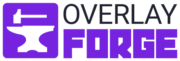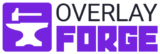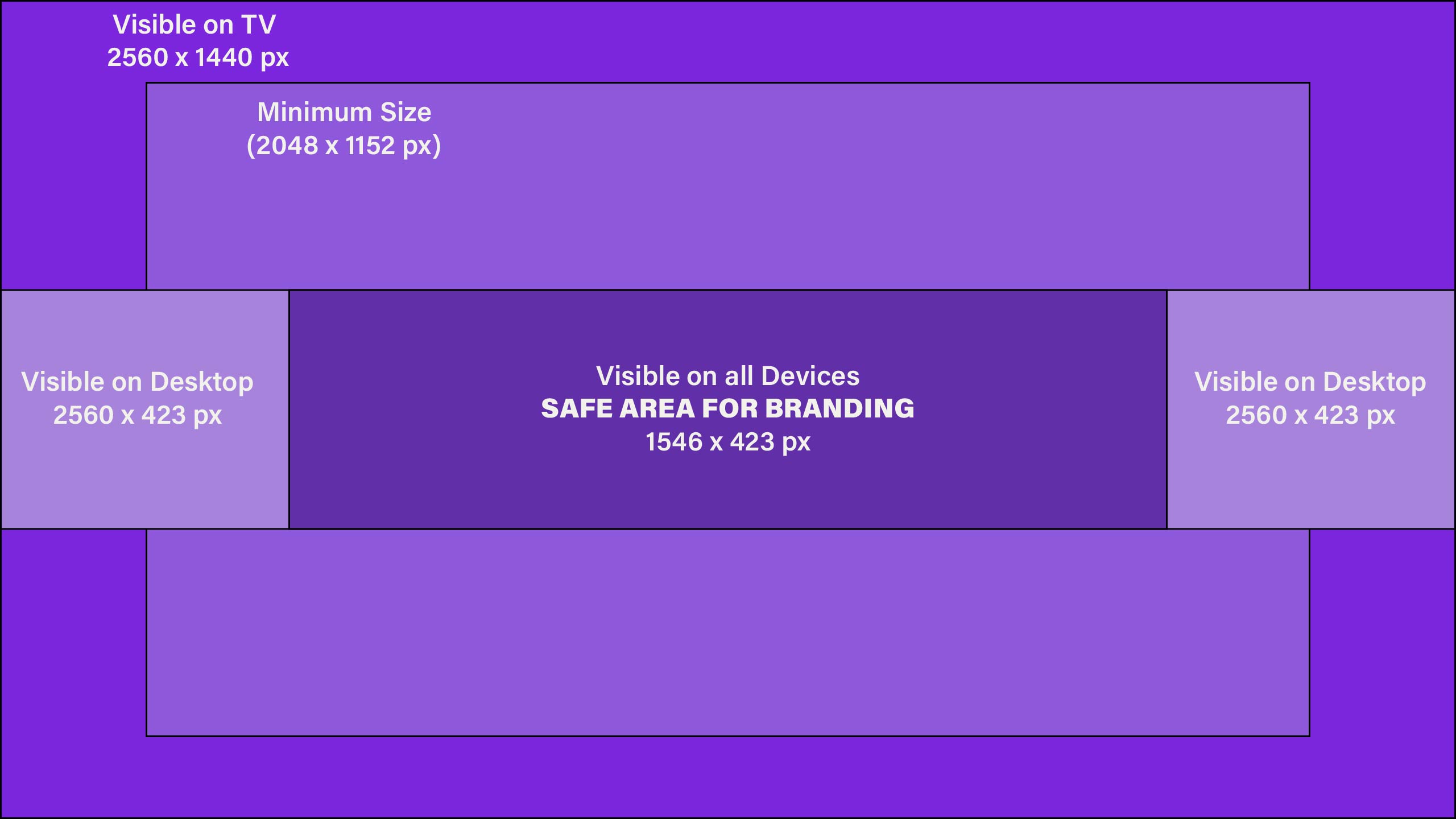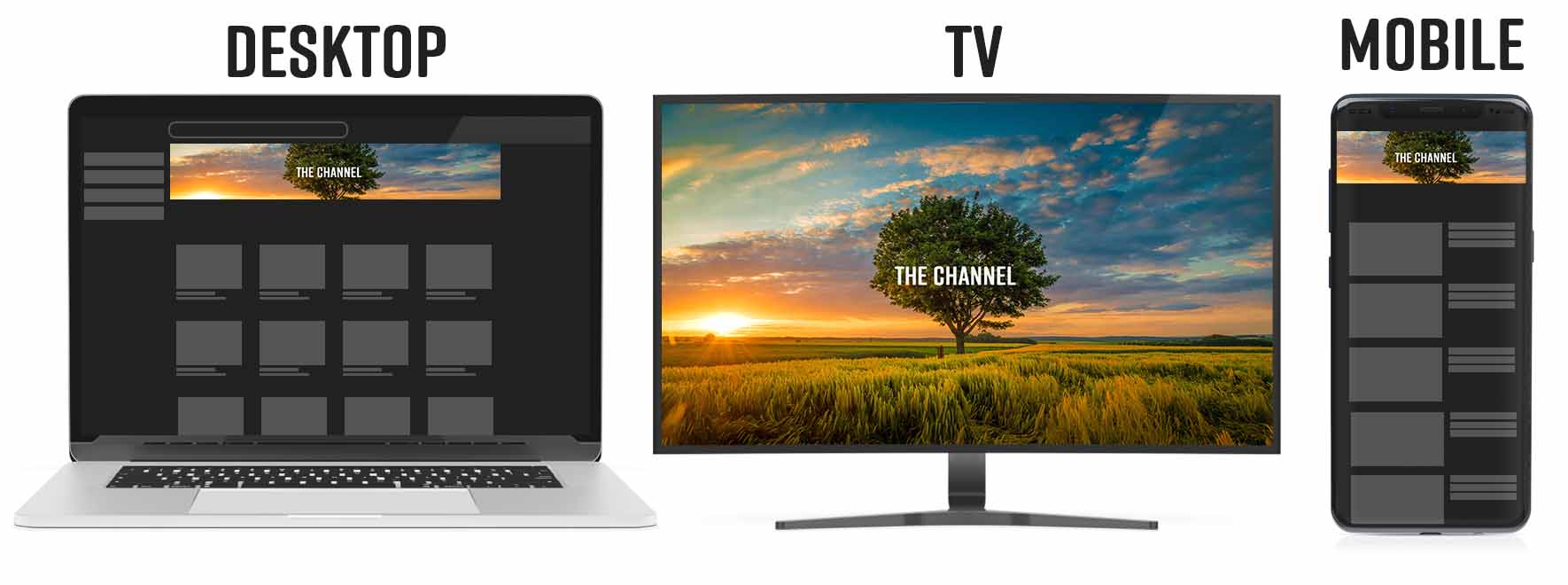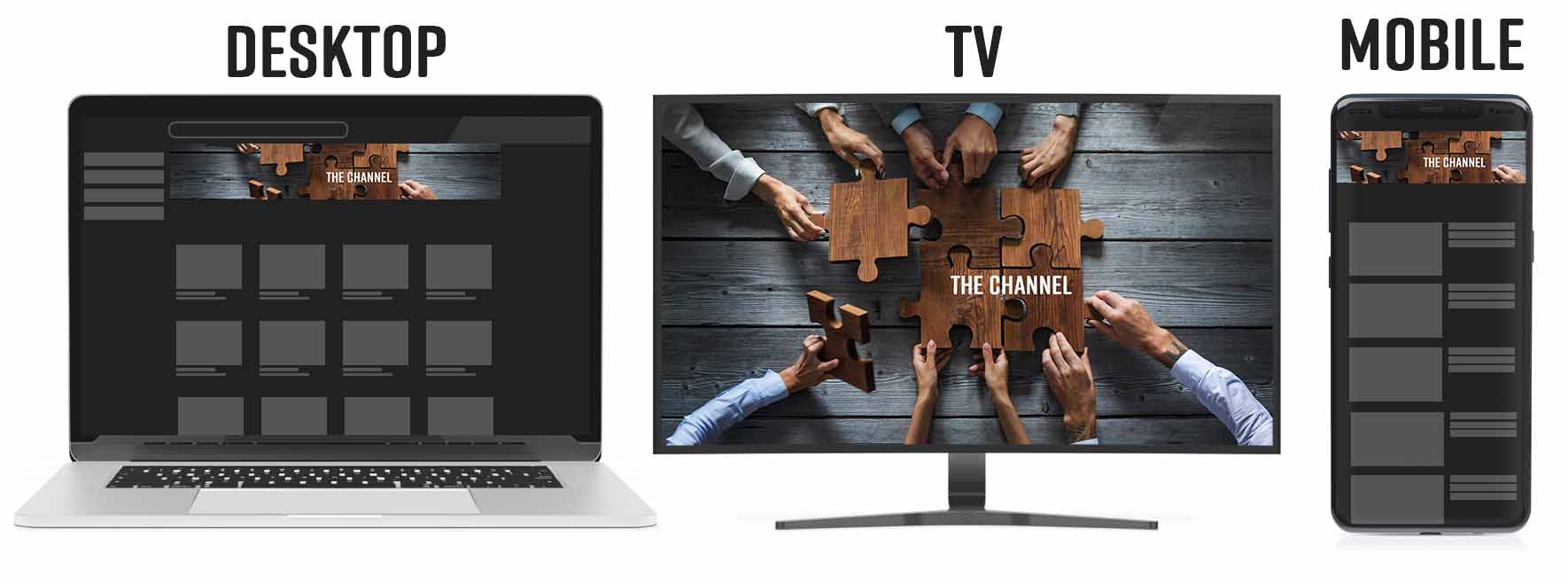| Type | Size |
|---|---|
| YouTube Banner | 2,560 x 1,440 px |
| YouTube Banner on Desktop | 2,560 x 423 px |
| YouTube Banner on Mobile | 1,546 x 423 px |
| YouTube Banner on Tablet | 1,855 x 423 px |
| YouTube Banner on TV | 2,560 x 1,440 px |
| Safe Area (Center) | 1,546 x 423 px |
YouTube Channel Banner Dimensions and Guidelines
First things first, for a great-looking YouTube banner, follow these guidelines:
- Use an ideal size of 2560 x 1440 pixels
- Minimum size 2048 x 1152 pixels
- Keep the file size under 6 MB
- Use JPG or PNG formats
- Stick to an aspect ratio of 16:9
- Place critical elements within the safe area of 1546 x 423 pixels
- in the center of your banner
Hey there, fellow YouTuber!
We all know that first impressions are crucial, right? And when it comes to your YouTube channel, your banner is like that firm handshake or warm smile that sets the stage for everything else. That’s why it’s crucial to nail your YouTube banner size and make your channel art pop.
But you might wonder, “How do I get it just right?” Fret not, my friend, because we’ve got you covered. In this guide, we’ll dive into everything you need to know about YouTube banner size, so you can create the perfect channel art that’s both stunning and optimized for all devices.
So please sit back, grab a cup of your favorite beverage, and let’s start making your YouTube channel look absolutely fantastic!
YouTube Banner Size: The Key to Perfect Channel Art
Alright, let’s cut to the chase. When it comes to the ideal YouTube banner size, YouTube recommends using an image that’s 2560 pixels wide by 1440 pixels tall. This size ensures your banner looks crisp and clear on all devices, from desktop computers to smartphones.
You might wonder, “Why should I stick to this specific size?” Good question! Sticking to the recommended YouTube banner size is important for several reasons:
Consistency across devices
YouTube is accessed on various devices, and your banner should look great on every single one. Using the recommended size ensures your channel art won’t be stretched, pixelated, or cropped, no matter the screen size.
Better user experience
Let’s face it; nobody likes to squint at a fuzzy image. When your banner is the right size, it’s easier for viewers to read any text, appreciate your design, and understand your brand at a glance.
Professional appearance
When you adhere to the recommended banner size, you’re telling your audience that you mean business. A high-quality and correctly sized banner shows that you’ve put thought and effort into your channel, which can help attract more subscribers and boost your channel’s growth.
So there you have it! The ideal YouTube banner size is 2560 x 1440 pixels, and sticking to this size will help ensure your channel art looks fantastic on every screen. Trust us. Your viewers will thank you.
Ensuring Your Channel Art Fits All Devices
Now that we’ve established the ideal YouTube banner size, it’s time to ensure your design looks fantastic on every device. Because your viewers will be tuning in from desktops, mobile phones, tablets, and TVs. So how do you ensure your masterpiece looks incredible on all these screens? Here’s the breakdown:
On Desktop
On desktop computers, the visible banner area is 2560 x 423 pixels. This means that the central part of your banner, which spans 2560 pixels wide and 423 pixels tall, is visible to desktop users.
On Mobile
Mobile devices display a smaller portion of your banner, usually around 1546 x 423 pixels. That’s why it’s crucial to keep the most essential elements, such as your logo and channel name, within this area.
On Tablet
Tablets typically show more of your banner than mobile devices, with a visible area of approximately 1855 x 423 pixels.
On TV
TVs display the entire 2560 x 1440 pixel banner, so any background design elements or patterns you include will be visible on larger screens.
Navigating different devices can be quite perplexing, as what appears perfect on one might seem off on another. But don’t worry. We have created a visual representation as a handy cheat sheet to make things easier.
Now, let’s look into some example banners displayed across various devices to see how they appear.
To ensure your banner looks great on all devices, follow these tips:
Design with a safe zone in mind: The “safe zone” is the center of your banner where text, logos, and other essential elements should be placed. This zone, about 1546 x 423 pixels, is visible on all devices. Keeping crucial information within this area ensures nothing important is cut off or hidden on smaller screens.
Test your banner on multiple devices: Before uploading your final design, take the time to preview it on various screens. This way, you can make any necessary adjustments to ensure your banner looks great no matter where it’s viewed.
Creating Consistent Branding with Your YouTube Banner
A well-designed YouTube banner looks fantastic and helps establish consistent branding for your channel. Creating a cohesive look and feel across your banner, thumbnails, and video content will make your channel more memorable and appealing to viewers. Let’s take a look at some YouTube channels that do an excellent job with consistent branding through their banners:
MKBHD:

The banner for MKBHD uses a clean and minimalist design focusing on the channel name. It’s easy to read, stands out, and complements the channel’s sleek and high-tech aesthetic.
PewDiePie:

PewDiePie’s banner showcases a fun and creative design that reflects the channel’s personality. It instantly captures the viewers’ attention with bold colors and cartoon-style graphics. It aligns with the channel’s humorous and energetic content.
Vox:

The Vox YouTube channel features a striking graphic design in its banner, including the channel logo and eye-catching colors and patterns. This bold design is consistent with the channel’s thought-provoking and informative content.
Ninja:

Ninja’s YouTube banner features a vibrant design incorporating his recognizable logo and colors, creating a cohesive look with his video thumbnails and content. The banner’s dynamic design reflects the channel’s focus on gaming and Ninja’s energetic personality.
YouTube Banner Size and Best Practices for 2023
As we forge ahead into 2023, it’s crucial to stay informed about the latest trends and necessities in YouTube banner sizes, ensuring your channel remains visually captivating and optimized for a diverse range of devices. So, what constitutes the ideal YouTube banner size for 2023? Allow me to explain.
The optimal YouTube banner size remains steadfast for 2023: 2560 x 1440 pixels. Adhering to this dimension guarantees that your banner appears exceptional on various devices, spanning desktops and laptops to mobile phones, tablets, and TVs.
Nevertheless, it’s essential to bear in mind these best practices for the most favorable outcomes:
- Safe area: Concentrate your efforts on the central portion of your banner (1546 x 423 pixels) when placing logos, text, and other indispensable components. This strategy ensures that the most significant parts of your design are visible across all devices.
- Device compatibility: While crafting your banner, ponder how it will be displayed on various devices. For instance, desktops and laptops will exhibit your banner at 2560 x 423 pixels, while mobile phones will present it at 1546 x 423 pixels. TVs will utilize the full 2560 x 1440 pixels for display purposes.
- High-resolution images: Consistently use high-caliber images with 300 dpi to guarantee your banner appears sharp and professional.
- File size and format: Maintain your banner file size below 6 MB and employ well-known file formats such as JPG, PNG, or GIF for the highest compatibility.
By following these guidelines and suggestions, you’ll develop an efficient, attention-grabbing YouTube banner poised for triumph in 2023.
Common Mistakes to Avoid with YouTube Banners
Hey, we’ve all been there. You’re creating your YouTube banner, feeling like a design pro, and then… something goes wrong. The banner looks off or is not displaying correctly on all devices, or the text is barely legible. Yikes! But don’t worry. We’re here to help you avoid these common mistakes and ensure your channel art is nothing short of spectacular.
Mistake #1: Ignoring the recommended size Using the wrong banner size is like trying to fit a square peg into a round hole – it just won’t work. Always stick to the recommended 2560 x 1440 pixels to ensure your banner looks its best on all devices.
How to avoid it: Double-check your image dimensions before exporting your design. Most graphic design tools will allow you to set custom dimensions, so be sure to input the correct size from the start.
Mistake #2: Overcrowding the safe area. Cramming too much information into your safe area can make your banner look cluttered and confusing. Remember, less is more when it comes to effective design.
How to avoid it: Keep your text, logos, and other crucial elements within the safe area, but don’t overdo it. Prioritize what’s most important for your branding and create a clean, balanced layout.
Mistake #3: Using low-resolution images Low-res images can make your banner look pixelated and unprofessional. Don’t be that channel with the fuzzy banner that’s hard on the eyes.
How to avoid it: Always use high-resolution images and aim for a minimum of 300 dpi. Also, make sure to optimize your image to stay within the 6 MB file size limit without sacrificing quality.
Mistake #4: Inconsistent branding. Mismatched visuals, colors, and fonts can make your channel look disjointed and unappealing. Consistency is key for a memorable and attractive channel.
How to avoid it: Plan your design elements, colors, and fonts ahead of time, and ensure they align with your channel’s niche and overall aesthetic. Then, create a cohesive look across your banner, thumbnails, and video content.
So, there you have it! Dodge these common YouTube banner size pitfalls, and you’ll be well on your way to designing professional and eye-catching channel art. You’ve got this!
Upload Your YouTube Banner Step-by-Step
Last but not least, we’ll walk you through a step-by-step process to upload your new channel art to YouTube, ensuring nothing stands between you and your channel’s fresh new banner.
Step 1: Sign in to your YouTube account.
Step 2: Access your channel. Click on your profile picture in the top-right corner of the screen and select “Your channel” from the dropdown menu.
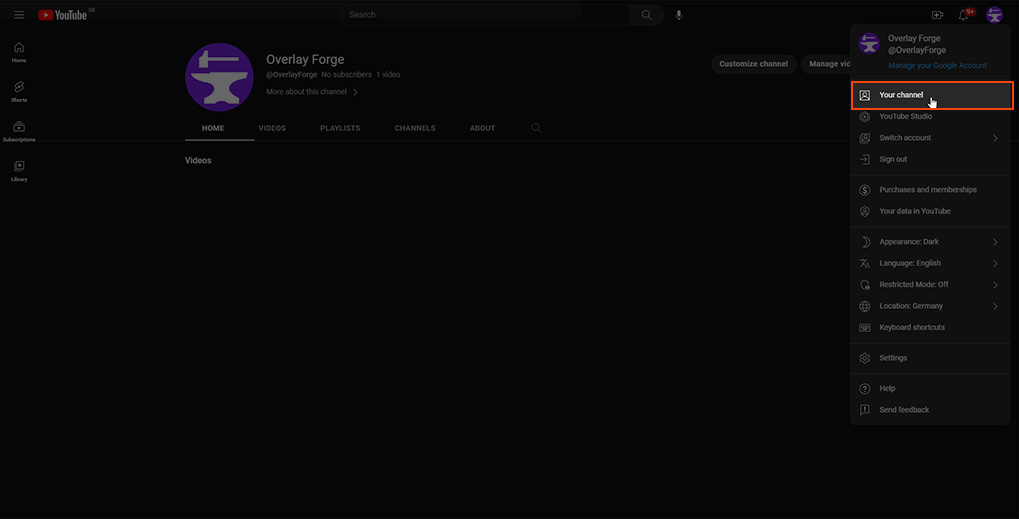
Step 3: Customize your Channel. Click the “Customize Channel” button in the upper right-hand corner of your channel page. This will take you to the customization options to update your channel art.
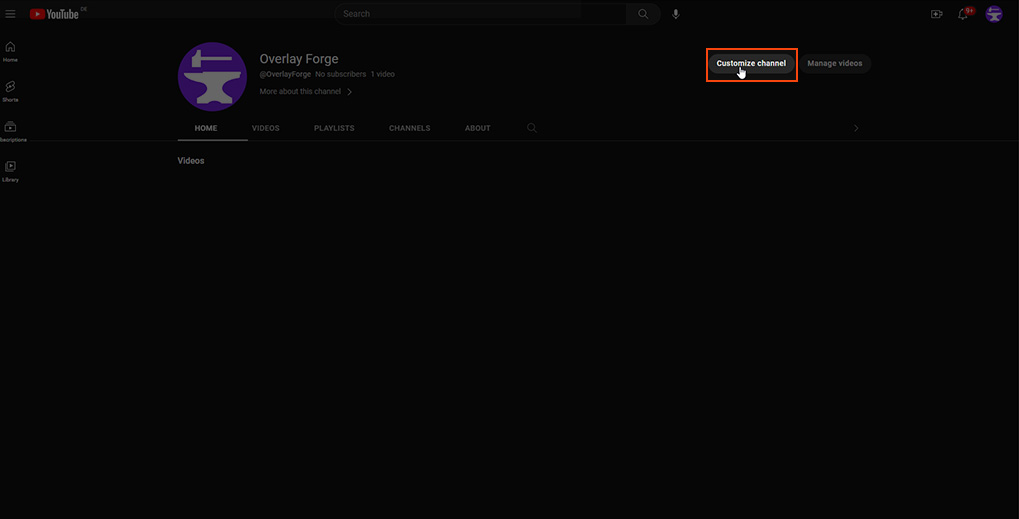
Step 4: Update your banner. In the customization area, find the “Branding” tab located under the search bar. You will see three options: Picture, Video watermark, and Banner image. If you don’t have a banner image yet, click “Upload.” If you already have a banner, choose “Remove” or “Change” to upload a new banner or update the existing one (remember, it should be 2560 x 1440 pixels and under 6 MB).
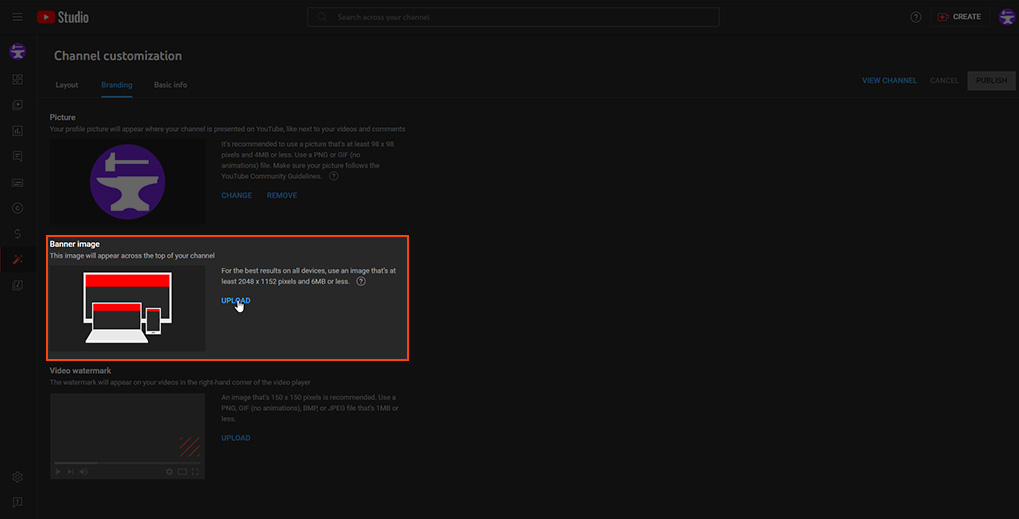
Step 5: Adjust the crop and preview. YouTube will automatically crop your banner for different devices. You can adjust the crop if necessary by dragging the crop box. Be sure to check the previews for desktop, mobile, and TV to ensure your banner looks great on all devices. Once you’re happy with the crop and previews, click “Done” to save your new channel art.
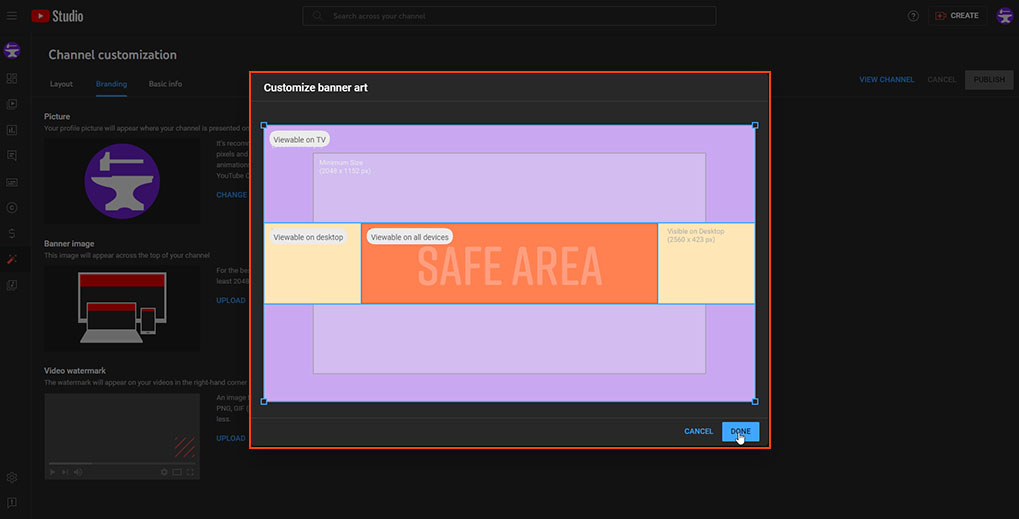
Step 6: Publish changes on your profile page. After saving the new channel art, click the “Publish” button and head to your channel page to confirm your new banner is displayed correctly.
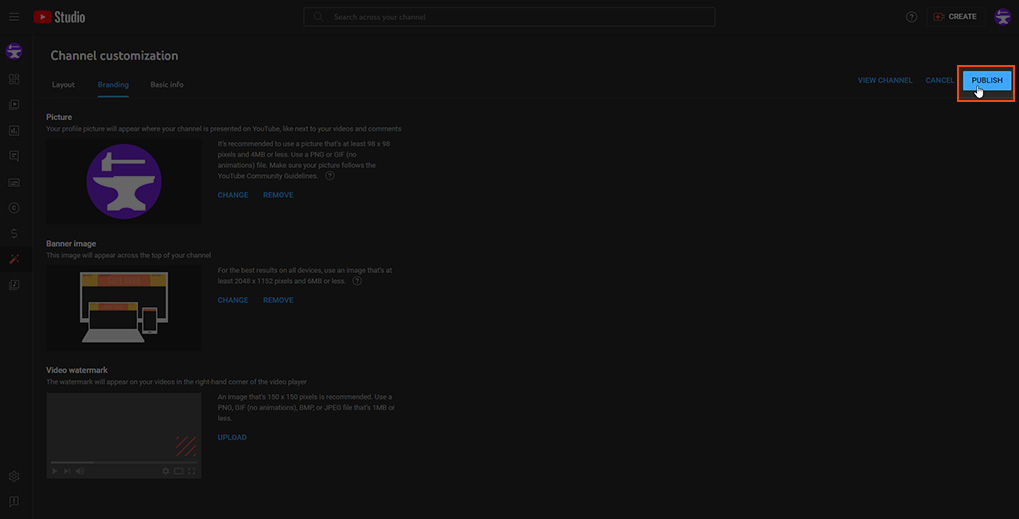
Conclusion
So, there you have it, folks! We’ve taken a deep dive into the world of YouTube banner sizes and dimensions, covering everything you need to know to create a stunning and optimized channel art. By following these guidelines and tips, you’ll not only make your channel visually appealing but also ensure a great experience for your viewers across all devices.
Remember, a well-designed banner is just the beginning of your YouTube success story. Consistent branding, engaging content, and a dash of creativity will help you stand out from the crowd and keep your audience coming back for more. So, go ahead and unleash your inner designer – your channel’s bright future awaits!